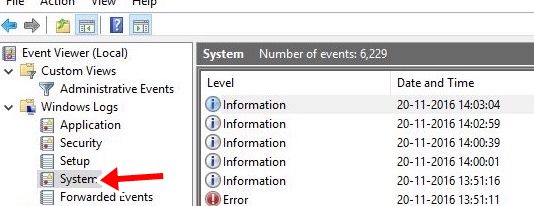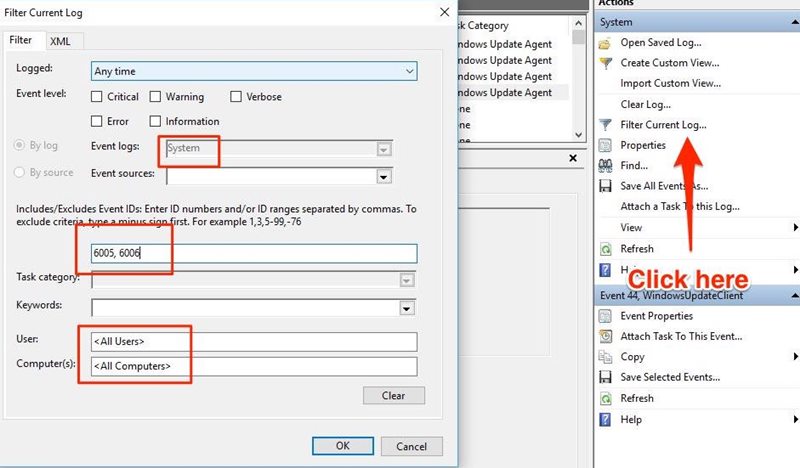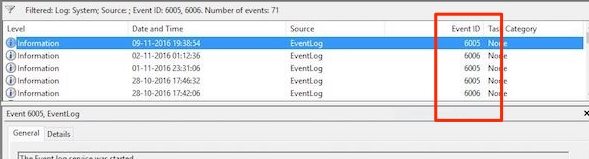Well, we might have seen many techniques that are used by hackers to get control over your computer. However, hackers have just disclosed a new hack that gathers sensitive data from a computer’s tiny blinking LED lights.
Hackers can hack into your computer and can steal away sensitive information by injecting a malware. Israeli researchers have found an innovative hack that turns computer/laptop’s LED light into a signaling system that shows passwords and other data.
Researchers at the Ben-Gurion University of the Negev, Israel demonstrated the hack in a YouTube Video. The video clearly shows a hacked computer which is broadcasting sensitive data through computer’s LED light, with an air drone nearby reading the whole pattern.
Well, Air-gapped system is typically very hard to hack. Air-gapped computers carry highly confidential information or operate critical infrastructure. Researchers have demonstrated the hack just to show vulnerabilities of air-gapped systems.
The latest hack exploited the computer’s hard drive indicator, or you can say LED activity light for the hard disk drive, which is usually found on desktop PCs and laptops and blinks when memory is read or written.
Researchers have found that with the help of malware that was injected on the victim’s computer, they could control the LED light to emit binary signals by flashing on and off. Researchers claimed that data could be transferred at the speed of 4,000 bits per seconds.
Mordechai Guri, who led the research said in a statement “The hard drive LED flickers frequently, and therefore the user won’t be suspicious about changes in its activity,”. Now you all might be wondering about how to read the signals from the LED light, well the signals from the LED light can be recorded via camera or an optical sensor.
Researchers have used the drone which is placed 20 meters away from outside a building. They have managed to read the signal with an optical zoom lens. Well, this type of hacking attempt is not going to be easy because they’d have to design a malware that can control the LED light and needs to be placed on the air-gapped system which is usually heavily protected.
Moreover, hackers need to find a way to read the signals from the LED light. Which is again not easy. However, this type of attempts can be dodged easily, researchers have recommended that placing a piece of tape over the LED light can make things harder for hackers.
So, what do you think about this? Share your views in the comment section below.